IIS
This guide explains how to set up and configure IIS (Internet Information Services) to run Starsky on Windows as a server. It covers enabling required Windows features, installing necessary modules, and preparing folders for application storage. Follow these steps to get Starsky running on IIS for production or development use.
This guide is work in progress
Run the following command as Administrator Go to Powershell and right click 'Run as Administrator'
Enable-WindowsOptionalFeature -Online -FeatureName IIS-WebServerRole, IIS-WebServer, IIS-CommonHttpFeatures, IIS-ManagementConsole, IIS-HttpErrors, IIS-HttpRedirect, IIS-WindowsAuthentication, IIS-StaticContent, IIS-DefaultDocument, IIS-HttpCompressionStatic, IIS-DirectoryBrowsing
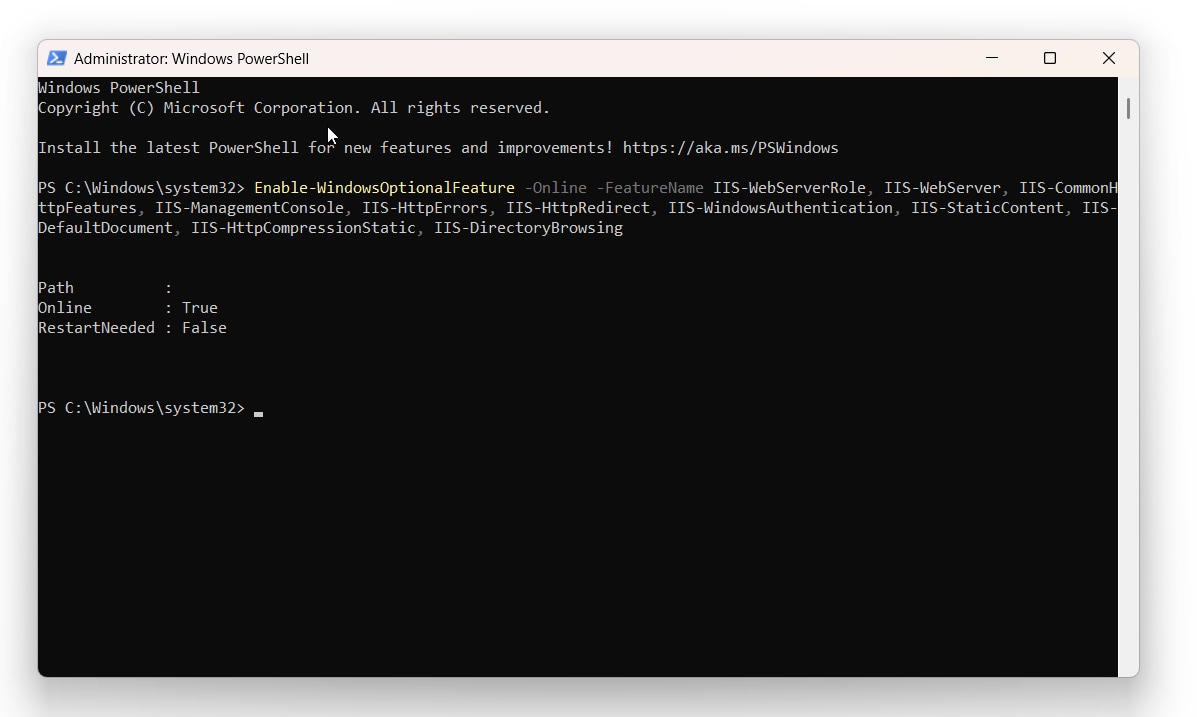
Installing AspNetCoreModule (ANCM)
To run ASP.NET Core applications on IIS, you need the AspNetCoreModule (ANCM) installed. This module is included with the .NET Hosting Bundle, which you can download from the official Microsoft .NET website.
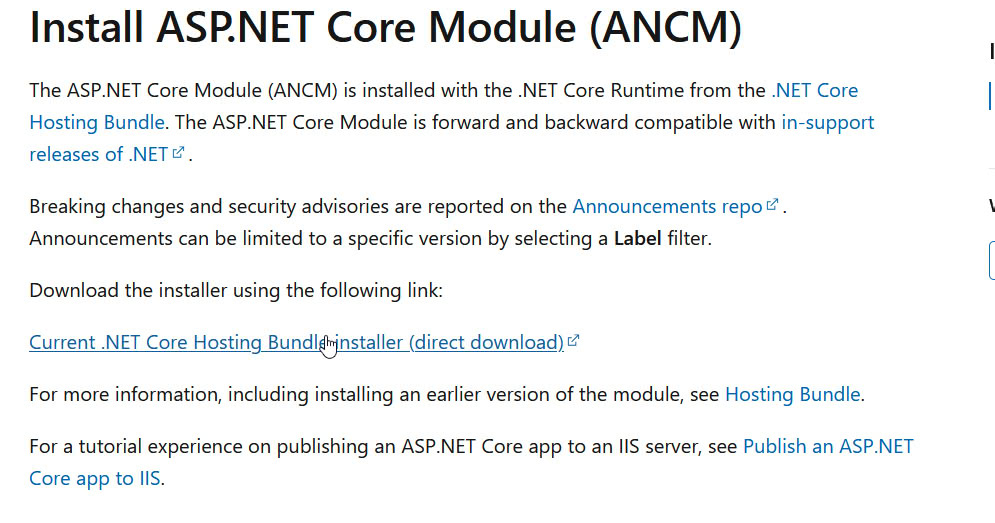
-
Download the .NET Hosting Bundle
- Go to the official .NET download page.
- Download the Hosting Bundle for the version of .NET you use.
- See the Advanced options for the right version. E.g.
Get the dotnet * SDK - Run the installer and follow the instructions.
 Note the version in the image is not updated
Note the version in the image is not updated -
AspNetCoreModule and AspNetCoreModuleV2 Locations
After installation, IIS should have the following modules registered:
| Module Name | DLL Path |
|---|---|
| AspNetCoreModule | %SystemRoot%\system32\inetsrv\aspnetcore.dll |
| AspNetCoreModuleV2 | %ProgramFiles%\IIS\Asp.Net Core Module\V2\aspnetcorev2.dll |
You can verify the modules are present by running the following command in an elevated PowerShell prompt:
Get-WebGlobalModule | Where-Object { $_.Name -like "AspNetCoreModule*" }
The output should look similar to:
Name Image
---- -----
AspNetCoreModule %SystemRoot%\system32\inetsrv\aspnetcore.dll
AspNetCoreModuleV2 %ProgramFiles%\IIS\Asp.Net Core Module\V2\aspnetcorev2.dll
If you need to manually add the module, use the following command (adjust the path if needed):
cd C:\Windows\System32\inetsrv
./appcmd.exe install module /name:AspNetCoreModuleV2 /image:"%ProgramFiles%\IIS\Asp.Net Core Module\V2\aspnetcorev2.dll"
If you encounter issues, such as the module not appearing in IIS, refer to the Stack Overflow discussion for troubleshooting tips.