Import
With the import tool, you can now import from a camera or SD card (or anywhere on your computer) to the application library. We've also added a new feature - autofill datetime based on EXIF data. EXIF data is the data that is stored in the image file.
Transferring the photos and videos from your camera to your photo library is not complicated, but often a manual task. Yet this is easy to automate. You connect your SD card or USB cable and the computer does the rest of the process independently. If your photo library has more structure, for example by organizing the photos by date, you can also configure this in the settings.
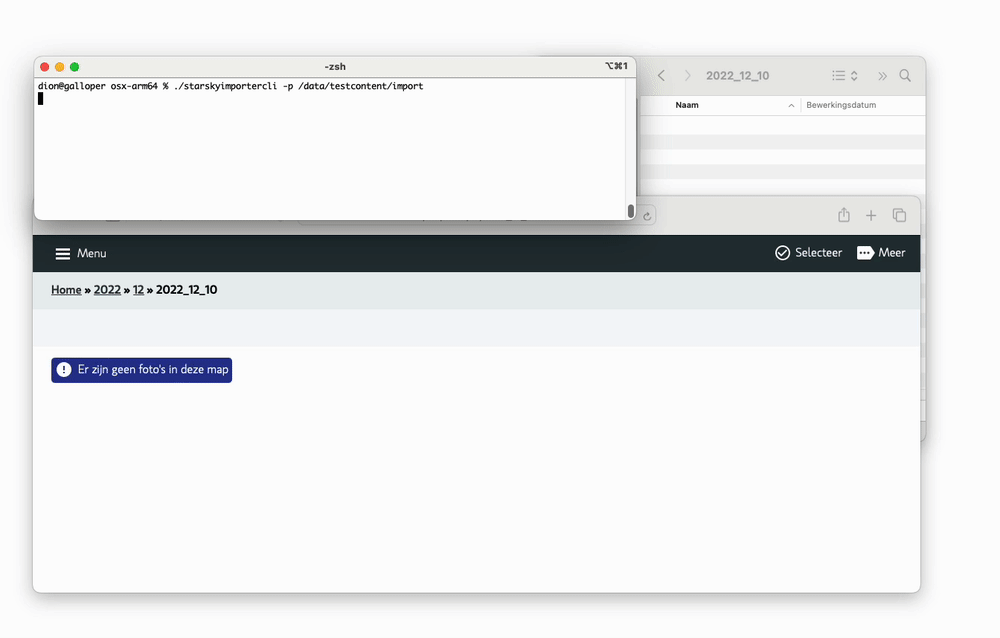
Import is by default done by the metadata field that contains the datetime the picture is made If that field is not available, the file creation date is used. When the metadata isn't available it will try to read the date from the filename.
Conditional Import Configuration
The Import system in Starsky has been enhanced to support conditional rules for both:
- Setting the folder structure dynamically based on image metadata
- Assigning a ColorClass at import time based on conditions
This is a breaking change from the previous version, where the folder structure was a single flat string. You must now use the new rule-based configuration format.
📂 Structure Rules
You can now define rules that dynamically determine the import path structure based on image
metadata, such as image format or origin. This is configured using the Structure object.
🔧 Configuration Example
{
"Structure": {
"DefaultPattern": "/yyyy/MM/yyyy_MM_dd*/yyyyMMdd_HHmmss_{filenamebase}.ext",
"Rules": [
{
"Conditions": {
"ImageFormats": [
"png"
]
},
"Pattern": "/yyyy/MM/yyyy_MM_dd*/\\screen\\sho\\t/yyyyMMdd_HHmmss_{filenamebase}.ext"
},
{
"Conditions": {
"Origin": "test"
},
"Pattern": "/yyyy/MM/yyyy_MM_dd_\\t/yyyyMMdd_HHmmss_{filenamebase}.ext"
}
]
}
}
📘 Explanation
DefaultPattern: The fallback pattern used when no rules match.Rules: An array of conditional structure overrides.Conditions: Metadata that must match to apply thePattern.
Supported Conditions
"ImageFormats": List of formats (e.g."png","jpg")"Origin": A string passed through by the importer or calling service
Pattern Placeholders
| Placeholder | Description |
|---|---|
{filenamebase} | Original filename without extension |
.ext | File extension, including the dot |
yyyy, MM, dd, etc | Date parts based on file creation date |
🎨 ImportTransformation Rules
You can also define rules to assign a ColorClass to images automatically upon import, based on the
same metadata.
🔧 Configuration Example
{
"ImportTransformation": {
"Rules": [
{
"Conditions": {
"Origin": "test"
},
"ColorClass": 2
},
{
"Conditions": {
"ImageFormats": [
"png"
]
},
"ColorClass": 2
}
]
}
}
📘 Explanation
Each rule checks for matching Conditions. If matched, the specified ColorClass is applied to the
imported image.
💥 Breaking Change Notice
The previous import configuration used a flat string:
"Structure": "/yyyy/MM/yyyy_MM_dd/yyyyMMdd_HHmmss_{filenamebase}.ext" // legacy
This has been replaced by the rule-based system above. Any existing configurations must be updated to the new format.
✅ Benefits
- More intelligent imports based on image metadata
- Easier categorization (e.g. screenshots vs DSLR)
- Automate tagging with
ColorClass - Test imports can be tracked and stored separately
📎 Notes
- Rules are evaluated in order; the first matching rule wins.
- If no rules match, the
DefaultPattern(or noColorClass) is used. Originis passed via the API or CLI when importing files.
🧪 CLI Example with Origin
starskyimportercli --path "/photos/test" --origin "test"
Troubleshooting: Access to Path is denied on macOS
When you see the error: Access to Path is denied on an external memory card, you need to give Starsky Full Disk Access.
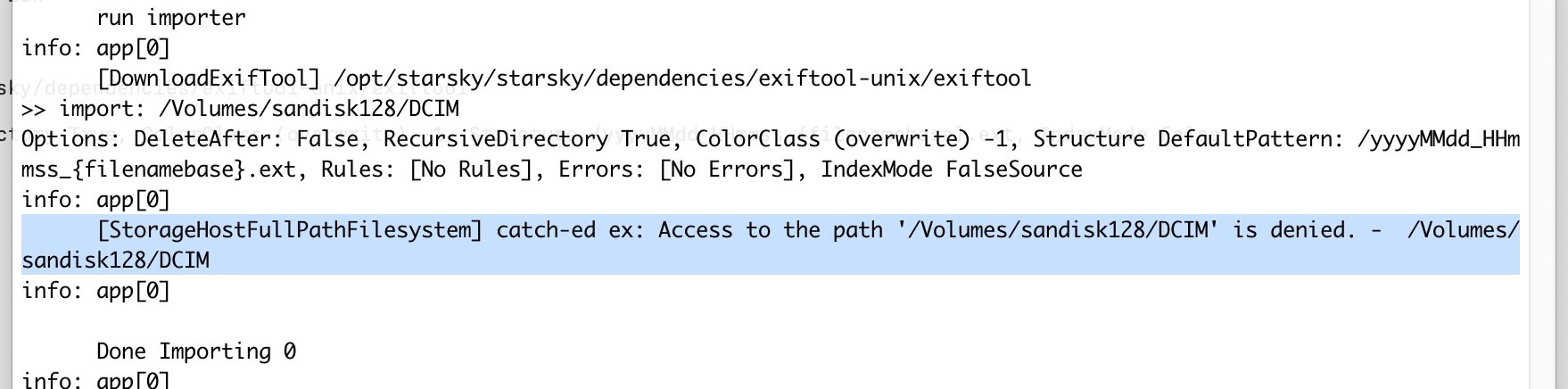
How to grant Full Disk Access on macOS
- Open System Settings (or System Preferences on older macOS versions).
- Go to Privacy & Security.
- Scroll down and select Full Disk Access.
- Click the + button and add the Starsky application (or the terminal if you use the CLI).
- Make sure Starsky and StarskyImporterCli is enabled in the list.
- Restart Starsky (or your terminal) for the changes to take effect.
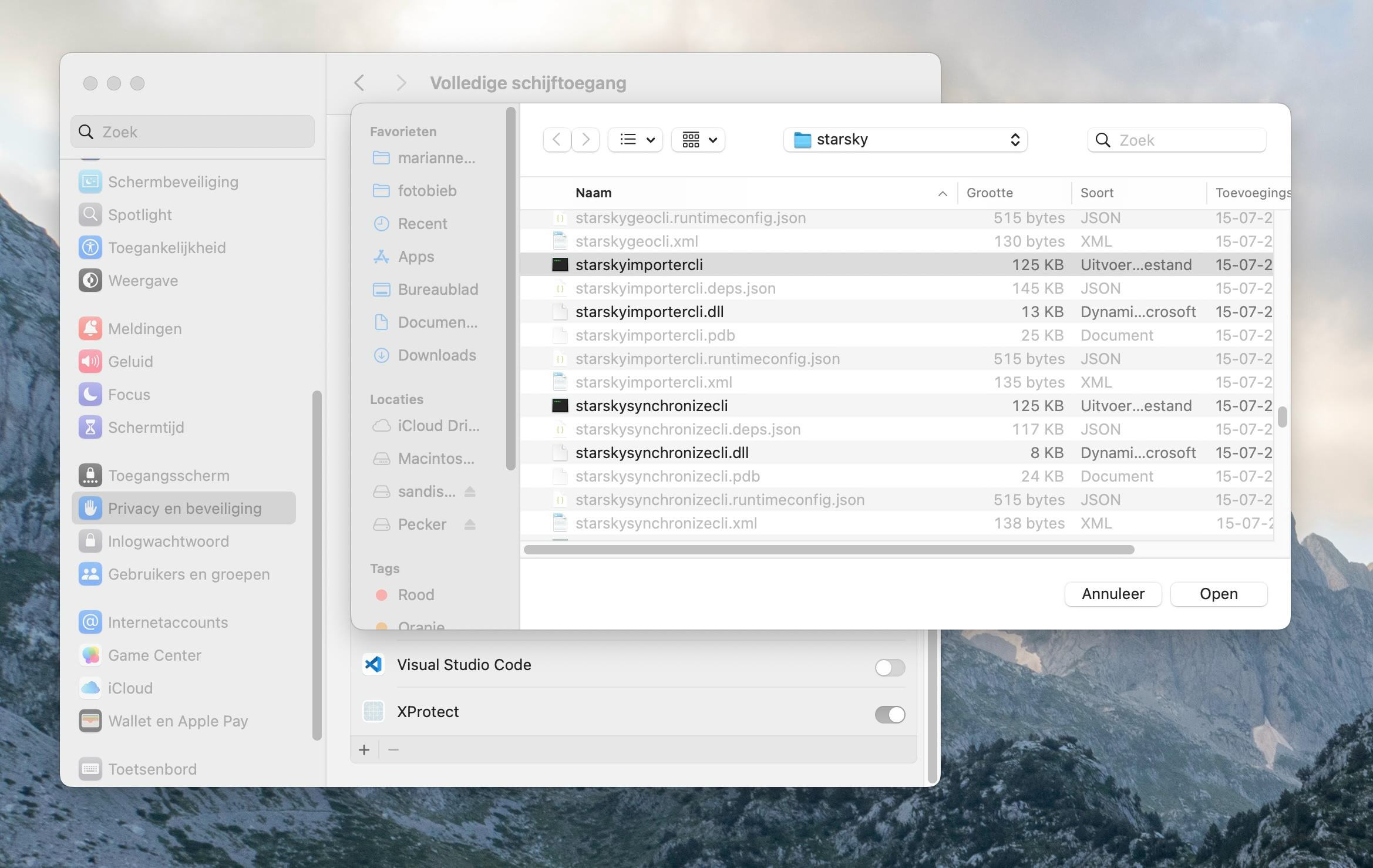
This permission is required by macOS to allow applications to access files on external drives and memory cards.